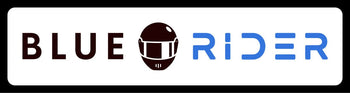If you have the Denali D7 Pro Light Bar has been purchased and want to connect it to the Cansmart Controller from Denali to function as both daytime running lights (DRL) and turn signals, you've come to the right place. In this blog, we'll explain step-by-step how to do this so you can make the most of the versatility of your lights.
What you need
- Denali D7 Pro bulbs 2x
- Denali Cansmart Controller 1x
- Included cables and plugs with Y-split
- 1 Additional Y-split cable
- Basic tools for installation
Connection step-by-step plan
-
Preparation of the cables D7 Pro
Start by identifying the cables of the Denali D7 Pro. The cables marked with red stickers are for the DRL (daytime running lights) that wrap around they middle three LEDs.
- The cables to the D7 Pro without the red labels become the turn signals (left and right).
- The cables with the red labels attached become lightpair 1 or 2.
-
Connection of the DRL Cable
Connect the DRL cables to one channel of the Cansmart Controller. Use the plug provided, with the Cansmart, with Y-split to make the connection. This plug distributes the signal from the DRL cable to one channel on the Cansmart. This channel will light the daytime running lights on your Denali D7 Pro.
- Both plugs (labeled red) from the right and left D7 Pro you bring to 1 y-cable that comes with the Cansmart.
- From each D7 Pro you keep 1 plug left. These both get their own Y-cable of which you use only 1 port towards the Cansmart. This is because this cable has a perfect length and is cheaper than Denali's extension cables.

-
Connection of the indicators
Connect the blinker cables from the Denali D7 Pro to the other two channels of the Cansmart Controller. These cables are registered in the Cansmart as "Turn Signal Left" (left) and "Turn Signal Right" (right). This allows the D7 Pro's turn signals to be controlled separately for left and right.
- Use the long Y cables 1x left and 1x right for this purpose.
- Note, do remember which cable comes from which bulb so you can more easily identify them in the Cansmart.

-
Configuration of Light Pair
Once the cables are connected, you need to configure the Cansmart Controller. Set the normal LEDs as Lightpair 1 or 2. This ensures that the Denali D7 Pro is bright and visible, dimmable, strobe and can be turned off.
-
Configuring the Blinkers
When you turn on the blinkers, you can choose to turn off the LEDs around the blinker for better visibility. This option is usually available in the Cansmart Controller settings. Turning off the LEDs around the turn signal makes the turn signals themselves more noticeable and increases safety on the road.
- Set them as blinker left and blinker right
- Set the DRL to a percentage when the turn signal is not in use.
Tips for Optimal Use
- Visibility: Turning off the LEDs around the turn signal helps increase the visibility of your turn signals, especially in brightly lit conditions or while driving during the day.
- Testing: After installation, it is important to test your system to make sure everything is working correctly. Check that the daytime running lights and turn signals turn on correctly and that the settings are as desired.
- Tape the connections, from the Y-splice, that you are not using neatly with heat shrink tubing and some tape so that no dirt gets in.
Notice:
Order the additional 160cm extension cable. Without this cable you are 1 cable short. This cable is cheaper than 3x 60cm. Tape off the plug that you do not use.
Conclusion
By connecting your Denali D7 Pro to three channels of the Cansmart Controller, you can utilize the versatility of your lights by functioning as both daytime running lights and turn signals. This configuration not only improves the visibility of your vehicle, but also increases safety on the road. With the right settings and connections, you are assured of optimal operation of your lights.
Still have questions or need help with installation? Do not hesitate to contact us at Whatsapp.